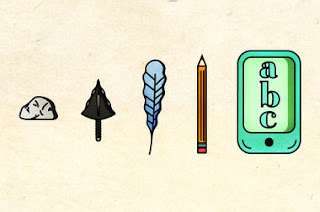I really enjoyed my experience at
Montlieu Elementary Academy of Technology this semester! I thought that the
program was run very well and it seemed as though the students were
enthusiastic to work with us. My assigned classroom was Ms. Seachrest’s first
grade class.

For the first session, I worked with a male student. Much of my
first session was spent talking with this student, getting to know him and his
experiences with his iPad. He was very open with talking about school, so
consequently we were left with only a short amount of time to start the Comic
Life project. However, we worked very hard on creating a Comic in the time that
we had remaining. My student was already very familiar with this app, however
was not a very strong reader or writer. He had a short attention span, so
getting him to not only understand my directions but then implement them into
the project was difficult. I tried not to do the entire project for him, but
since not much was getting done otherwise, I found myself typing most of his
sentences and telling him which pictures to take. This was completely fine though because after all, he was only in the first grade!
For my second Montlieu session, I
was assigned to work with a different student. Because my previous student and
I did not get too far with the Comic Life last time, I thought it would be okay
to create a new one with this student. I found that I was running into the same
sort of problems with this student as the last. He had a very short
attention span and therefore, getting a lot completed posed to be quite
difficult. However, I stayed very encouraging and used techniques such as getting
up and walking around the school to capture photos as ways of catching his attention. I was pleased with the
ideas this student had as far as what he wanted to do when he got older. He
seemed to have a very prominent idea that he wanted to be a school janitor. In
order to incorporate that into his Comic Life, we took photos of things around
the school, such as the janitor’s closet, the brooms left outside the bathroom,
etc. I enjoyed taking these pictures with the student and I think being able to
get up and move around made for a more productive Ipad session. When it came
time to put the comic together, my student asked that I write all of the
sentences. I often tried to get him to type what he wanted to say using my
assistance only for spelling or sentence structure. He did not like this idea,
however I stuck to my word and made sure this was a growing learning
experience! Of course the time to part ways came too quickly but I was anxious
to finish next week!
Unfortunately, during my third
session at Montlieu, I was assigned to a third student. Rather than start Comic
Life over again, I chose to carry on with the assignment track and start a
Keynote presentation with this student. He was outstanding working on the Ipad.
He knew how to take pictures, type sentences, add transitions, even how to play
music for a Keynote presentation. I was absolutely thrilled with this student’s skill level and I knew
that he was going to have a blast working with me. We made several poems about
the things he liked to do in school as well as took pictures to put in
accordance with the poems. I only had to assist with the rhyming aspect of the
poems, but other than that this student was able to do a majority of the work
himself! I was so proud to see that his skills with technology were so prominent.
Although I found myself getting frustrated with the fact that I was given three
different students over the course of three weeks, I remembered that as a
teacher you need to be able to be flexible. Situations such as this are going
to come up all of the time where things do not work out the way you expected
them to. It is important that you go with the flow and make the best of every
circumstance.
 When I was able to come up with
my own activity for my student, I made sure that I focused on reading and
writing. These were skills that my student seemed to love, and what better way
to practice them than fun reinforcement! For my first session, I decided that
my buddy and I would read Green Eggs and Ham by Dr. Seuss using the eBooks application. We chose this book because it related well to poetry, and
it was a book that this student already had on his iPad. We read the book
together, stopping along the way to ask questions and chat about the poetry,
then made a poem similar to the ones we made previously on Keynote. I was
shocked at how little I had to correct this student on his reading, and I was
so happy that he was familiar with Keynote. He took it upon himself to take
screen shots of certain pages in the book in order to place them into his
presentation. We laughed about whether or not we liked green eggs and ham, and
came to the conclusion that they are probably just regular eggs with food
coloring in them. My student created another poem on an object that he liked.
He titled it Reading Outside and made the piece coincide with Green
Eggs and Ham. Just as the book had done, he used much repetition and some
rhyming words. I assisted with some ideas to use for the poem, but a majority
of them came from the student himself.
When I was able to come up with
my own activity for my student, I made sure that I focused on reading and
writing. These were skills that my student seemed to love, and what better way
to practice them than fun reinforcement! For my first session, I decided that
my buddy and I would read Green Eggs and Ham by Dr. Seuss using the eBooks application. We chose this book because it related well to poetry, and
it was a book that this student already had on his iPad. We read the book
together, stopping along the way to ask questions and chat about the poetry,
then made a poem similar to the ones we made previously on Keynote. I was
shocked at how little I had to correct this student on his reading, and I was
so happy that he was familiar with Keynote. He took it upon himself to take
screen shots of certain pages in the book in order to place them into his
presentation. We laughed about whether or not we liked green eggs and ham, and
came to the conclusion that they are probably just regular eggs with food
coloring in them. My student created another poem on an object that he liked.
He titled it Reading Outside and made the piece coincide with Green
Eggs and Ham. Just as the book had done, he used much repetition and some
rhyming words. I assisted with some ideas to use for the poem, but a majority
of them came from the student himself.
In addition to using Comic Life,
my cooperating student introduced me to another comic application called
“Toontastic”. I liked this application because I thought it took a lot of
higher level thinking to get it all to coordinate. First, you choose a
background and characters. Then, when you were ready to begin the comic, you
press record and use your own voice to speak out the lines of the cartoon.
While speaking, you move the characters on the screen around. It took some organization
for my student and I to properly speak the lines of different characters as
well as move them around to make it look as though they were live. Together we
came up with a story line for a shipwreck theme. I thought that the conversation
we had via Toontastic was great! We made the comic funny and educational. The
student made one character teach another character all about safety on a boat
and how if you fall into the water, be sure to get right back up because you
never know what could be lurking in the ocean. I thought using Toontastic was
effective because it was another form of a comic, similar to Comic Life but
more personal. It allowed you to record your own voice, which is always a
plus when using the Ipad. Although I did not know about Toontastic prior to
working at Montlieu, I now know that it is a fun educational experience that
can be used for almost any grade level! It is always effective to implement fun
into education when working with technology.
Overall, I think the Montlieu
experience was a great success. Although I found myself getting frustrated with
the fact that my student changed three times within three weeks, that was out
of my control, or the control of anyone else for that matter. For next time, I think I would better prepare myself for working
with a first grader by keeping in mind that their attention span may not always be as I desire. Possibly to avoid this issue in the future, we can
rotate grade levels throughout the semester. In other words, we can still work
with the same teachers and students, however the HPU student rotates to a
different grade level each week. This way we are able to experience a variety
of techniques on the Ipad based on what each student knows already. I think
that having a different student would pose to be less frustrating than my
experience if we know he or she is going to switch each week and we have a
certain app we will use with each grade level. By getting to experience more
than one grade level, our skills with assisting on the Ipad will be tested as
each student from each grade level will have different abilities. I also
think that it may be more effective to have each HPU student work with his or
her cooperating Montlieu student in one area, such as the Media Center or
Cafeteria. I think that working in the hallways poses tons of distractions to
the students. It also makes for a less personal experience. By all working in
one area, students will be able to ask questions to their colleagues if need be
and also work closer with their Montlieu student as they are able to sit side
by side for better instruction. Again, these are just suggestions for I feel
the program already ran very smoothly for this semester!
References:
Montlieu Academy Of Technology. Image. (2011). Retrieved November 10, Year, from: http://www.google.com/imgres?q=montlieu+elementary+academy+of+technology
 to
active learning. Technology should also be used to enhance the student’s learning.
That is, the technology used in a specific assignment should allow students to
gain a better understanding of their topic while being able to demonstrate that
understanding using non-traditional tools. From here the student should be able
to extend their technology use into their every day lives. They should be able
to use the technology from their assignment outside of the typical school setting and understand its uses without the assistance of a teacher.
to
active learning. Technology should also be used to enhance the student’s learning.
That is, the technology used in a specific assignment should allow students to
gain a better understanding of their topic while being able to demonstrate that
understanding using non-traditional tools. From here the student should be able
to extend their technology use into their every day lives. They should be able
to use the technology from their assignment outside of the typical school setting and understand its uses without the assistance of a teacher.